There are multiple ways to identify fonts on Android, one of the best being the What Font Chrome extension. It lets you detect any font on the Internet with a single tap. But what do you do if you stumble upon a font on your phone? Don’t worry there’s a way out. Here’s how to easily identify fonts on Android.
How to Easily Identify Fonts on Android?
For Android, we’re going to use an app called Find My Font. The app has a very basic UI, however, it’s able to identify fonts with accuracy in the time I’ve tested it. So, let’s see how it’s done.
Firstly, you’re going to open Google Play Store and search for Find my Font from the top search bar. Now select the app as shown below or you can open this link if you’re on your phone, to open it directly. Next hit on install to download and install automatically.
Once you’re done, open the app, so that you can get familiar with the UI. The app has a very simple UI and two ways you can identify fonts on the phone. The first method is to by using your front camera to find fonts around you. You can use it for a magazine, your favorite book and other things which have any kind of text.
ALSO READ:
The second is using a screenshot to identify the font, which we’re going to use. This method enables you to identify fonts on any website, app, or even games on your phone.
For this method, tap on the gallery sign as shown in the picture below, on the apps’ homepage. Then browse through your gallery and open the screenshot you want to identify.
You’ll get an aligned text rectangular overlay. Move/rotate the phone and try to fit the text in this overlay(rectangular selection). Once you’re done, tap on the letters (blue) and select the clearest text (I tend to choose all for better prediction). After you make the selection you’ll be able to see it at the top white box, with a maximum selection of seven words. Tap on the right arrow sign for more.Note: You also have a set of more selection tools like changing the selection background, rotation, tweaking selection area, draw selection if the text is scattered, etc.
Note: The first method uses your camera which is also accessible from the home page and shares the same process
Once you feed in the details you’ll automatically get multiple fonts that match the style. In this case, it’s Jack Frost. The app also shows your identification accuracy and type of font. Moreover, you can also click on the (i) sign, to download the font for your device, if available for free.
Highlights
- 150K font database
- 30 free predictions
- 2 Free req. every 48 hour
- Unlimited requests for $9
Get Find My Font
Final Words
So this is how you can easily identify fonts on Android. It’s a great app and is very accurate. If you’re someone who is a graphic designer, illustrator, go for the premium version which comes in handy with unlimited predictions. Besides that, If identifying fonts isn’t a part of your job profile, the free version will be more than sufficient. If you like this post make sure to share this article with your friends and drop a comment down below if have any query.

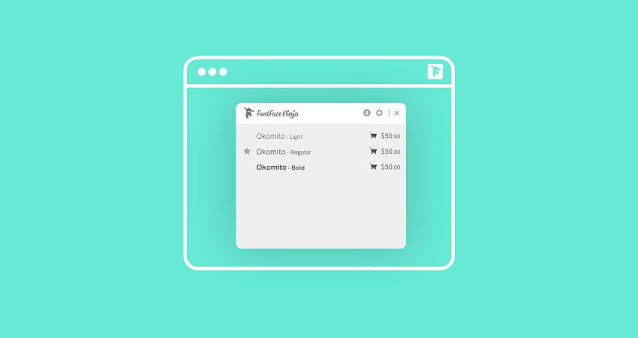



Post a Comment