You might have been noticed that some bloggers don't allow copying contents from their blogs and to do so they disable the right click on their blog. It means when you select any text from their blogs and do a right-click to copy that content, nothing will happen. This tutorial helps you to get rid of copycats and content stealers. So let's check you how to disable right click on Blogspot blogs.
Simply follow the below steps to disable right click on blogger.
STEP 1. Login to Blogger Dashboard and navigate to Layout.
STEP 2. Click on ‘Add a Gadget‘ on the sidebar or anywhere you like.
STEP 3. Select ‘HTML/Javascript‘ and Paste the below-given code.
STEP 4. Click on Save and You're all done!
Customization: You can also change Function Disabled with your own Custom Message. It will display when someone tries to do right click on your blog.
I hope you successfully disabled right-click on your blogger blog to get rid of copycats. If you liked this article then do share this with your friends and if you have any queries or doubt regarding this article then drop a comment in the comments section below, I will get back to you with a new article till then stay tuned.
Simply follow the below steps to disable right click on blogger.
Must Read: How to Build High-Quality Backlinks in 2019
How to Disable Right Click on Blogger Blog
You just need to follow the step by step tutorial as guided below:STEP 1. Login to Blogger Dashboard and navigate to Layout.
STEP 2. Click on ‘Add a Gadget‘ on the sidebar or anywhere you like.
STEP 3. Select ‘HTML/Javascript‘ and Paste the below-given code.
<script language=javascript>
<!--
//Disable right click script - By https://techbeingg.blogspot.com
//
var message="Function Disabled";
////////////////
function clickIE() {if (document.all) {(message);return false;}}
function clickNS(e) {if
(document.layers||(document.getElementById&&!document.all)) {
if (e.which==2||e.which==3) {(message);return false;}}}
if (document.layers)
{document.captureEvents(Event.MOUSEDOWN);document.onmousedown=clickNS;}
else{document.onmouseup=clickNS;document.oncontextmenu=clickIE;}
document.oncontextmenu=new Function("return false")
// -->
</script>
STEP 4. Click on Save and You're all done!
Customization: You can also change Function Disabled with your own Custom Message. It will display when someone tries to do right click on your blog.
Must Read: How To Setup Freenom (.Tk, .Ml, .Gq) Custom Domain With Blogger?
I hope you successfully disabled right-click on your blogger blog to get rid of copycats. If you liked this article then do share this with your friends and if you have any queries or doubt regarding this article then drop a comment in the comments section below, I will get back to you with a new article till then stay tuned.

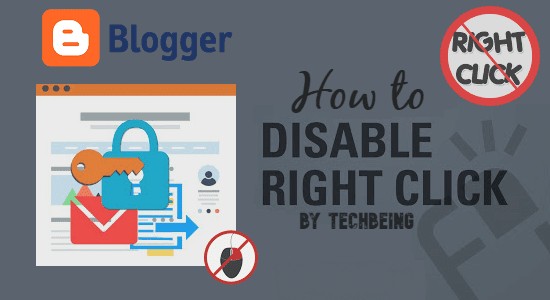




Hello Aman,
ReplyDeleteThanks for the tip on how to disable a right click on Blogger post. Very handy! All the best!
Thanks Bro
DeleteThanks dude
ReplyDeleteMy Pleasure Bro
Deletehelpful.very effective guidance. Thanks.
ReplyDeleteThank-you
Deletethnx it disables right click... but didnt disable selection of the text and control+c copy .. please help
ReplyDeleteThis code will disable text selection and CTRL+C Copy option also... Try again its working fine i applied it in many blogs
Deleteit works. but right click not disable on iframe content in post / page.
ReplyDeleteIt's not working on my blog, can you fix bro?
ReplyDeleteThis comment has been removed by the author.
ReplyDeletehi,
ReplyDeletelike mr. sandeep kadu said it disables right click... but didn't disable selection of the text and control+c copy. why not please give the full solution. thanks
thank you sir for this code now i protect my site content
ReplyDeleteI'm glad that it worked for you.
DeleteThank you!
ReplyDeleteMy Pleasure
DeleteI was looking for this typpe of post for a long time today i am glad to know i find your post and solved my problem
ReplyDeleteMy Pleasure Bro
DeleteIts not work. Right click is working in opera
ReplyDeleteHi,
ReplyDeleteThis code disable right click but can not disable text selection hence anyone can copy content.
Thanks bhi
ReplyDeleteGreat Article on Blog design Css And Html Tutorials and Premium Blogger Themes Free Download
ReplyDeleteBlog Name :- Live Blogger
Blog Url :- https://www.liveblogger.xyz/
Thank you SO much! This worked and didn't even have to go into the theme html!
ReplyDeleteAwesome, thanks, tweeted for you.
ReplyDeleteThat's cool. It works for this iworkngr.info
ReplyDeleteHi Aman Sharma thank you so much it's working very well Thailand
ReplyDeleteI have adsense connected to my blog, is it safe to use the code?
ReplyDeletePost a Comment