Yes! Blogger Users, you read it right. Blogger released a free SSL (https) Certificate for Custom Domains. So from now, you can easily get a free SSL certificate directly from Blogger. Previously, Blogger only supports SSL for Blogspot sub-domains and if we want to use secure https (SSL) for our blogger custom domain then we must have to purchase it from SSL providers but from now Google's Blogger itself providing SSL certificate for custom domains too. For cheap SSL certificates, you can use GoDaddy. What you are waiting for? Let's check out its benefits and how you can enable it and make your Blogger blog more secure.
Before using the Free SSL certificate for our blog, we must know what exactly is SSL and how can it benefit us.
SSL stands for Secure Socket Layer which ensures the security of a website with a user. We usually do the online transactions, fill our personal information in desired forms so we do to send our information to the web servers. So we need a secure connection in order to protect our data and here the SSL certificate matters. By SSL certificate, HTTPS establishes an encrypted connection between a web server and a user so any third person can't access the particular information.
Moreover, most of the sites have a unique SSL Certificate this helps in identifying a secure connection. Any site that is pretending to have a secure SSL, HTTPS connection, and its certificate is not verified or does not match then your browser will show such a warning message.
Please Keep Following Points in mind before enabling SSL (HTTPS) :
Note: This feature is currently in testing mode (beta version) and soon will be live at Blogger.com Dashboard but you can check and enable it through Blogger in Draft.
STEP 1. Sign in to Your Blogger Dashboard
STEP 2. Now, Select a blog on which you would like to enable HTTPS.
STEP 3. Go to Settings > Basic > HTTPS Settings.
STEP 4. In HTTPS Availability, select YES.
It might take some time to enable HTTPS (SSL) on your blog. So wait for few minutes and let another HTTPS redirect option be ready for enabling.
STEP 5. HTTPS redirect will help you in getting your HTTP traffic to redirect to your new secured HTTPS server, so don't forget to wait some time and enable it.
Congrats! Now your blog has a unique SSL certificate which will surely enhance your SERP and provide an extra layer of security to your blog. Now check your blog with https:// and enjoy free SSL support from blogger dancing on your blogger custom domain enabled blog.
It's your turn now to share your views regarding this great featured by Blogger via the comments form below. If you liked this article then do share this with your friends and if you have any queries or doubt regarding this article then drop a comment in the comments section below, I will get back to you with a new article till then stay tuned.
Before using the Free SSL certificate for our blog, we must know what exactly is SSL and how can it benefit us.
MUST READ: How To Setup Freenom (.Tk, .Ml, .Gq) Custom Domain With Blogger?
What is SSL Certificate?
SSL stands for Secure Socket Layer which ensures the security of a website with a user. We usually do the online transactions, fill our personal information in desired forms so we do to send our information to the web servers. So we need a secure connection in order to protect our data and here the SSL certificate matters. By SSL certificate, HTTPS establishes an encrypted connection between a web server and a user so any third person can't access the particular information.
Moreover, most of the sites have a unique SSL Certificate this helps in identifying a secure connection. Any site that is pretending to have a secure SSL, HTTPS connection, and its certificate is not verified or does not match then your browser will show such a warning message.
Why Moving To HTTPS is Recommended?
You must know that Google gives a slight boost to the rank of sites that are HTTPS enabled. But surely Google will increase the effectiveness of this “boost” and of course, even a slight boost in SERP is essential to overcome our competitors.Please Keep Following Points in mind before enabling SSL (HTTPS) :
- Your traffic will be down for a few days until Google correctly indexes all your URLs with HTTPS.
- During this process, if you made any mistake, then your blog can go down. So make these changes at such a time when no or very few people are watching your blog.
MUST READ: How To Set Up Google Analytics With Blogger?
- You’ll have to remove all the widgets that are hosted/attached to non-SSL hosts as they won't work. I will surely provide the details of all the necessary changes in future posts.
How to Enable FREE HTTPS SSL Certificate for Blogger Custom Domain?
Roughly, a basic SSL certificate costs about $10/year but Blogger now offers a free SSL to its all Blogger users. No matters if your blog is hosted on Blogspot subdomain or a custom domain.Note: This feature is currently in testing mode (beta version) and soon will be live at Blogger.com Dashboard but you can check and enable it through Blogger in Draft.
STEP 1. Sign in to Your Blogger Dashboard
STEP 2. Now, Select a blog on which you would like to enable HTTPS.
STEP 3. Go to Settings > Basic > HTTPS Settings.
STEP 4. In HTTPS Availability, select YES.
It might take some time to enable HTTPS (SSL) on your blog. So wait for few minutes and let another HTTPS redirect option be ready for enabling.
STEP 5. HTTPS redirect will help you in getting your HTTP traffic to redirect to your new secured HTTPS server, so don't forget to wait some time and enable it.
Congrats! Now your blog has a unique SSL certificate which will surely enhance your SERP and provide an extra layer of security to your blog. Now check your blog with https:// and enjoy free SSL support from blogger dancing on your blogger custom domain enabled blog.
It's your turn now to share your views regarding this great featured by Blogger via the comments form below. If you liked this article then do share this with your friends and if you have any queries or doubt regarding this article then drop a comment in the comments section below, I will get back to you with a new article till then stay tuned.


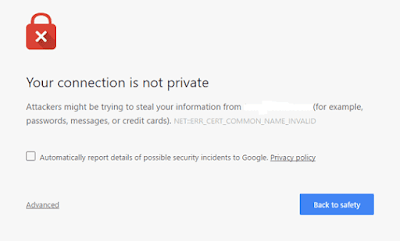

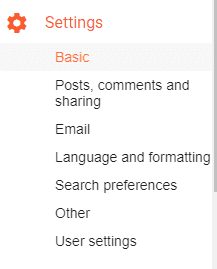


Bro thanks, i have just implemented it right now... am proud it worked, in fact everything here works from tutorials to scripts. thumbs up!
ReplyDeleteThank you so much brother
DeletePost a Comment