How to fix Earnings at risk One or more of your ads.txt files doesn't contain your AdSense publisher ID error in google AdSense to avoid severe impact to your ad revenue? How to Insert AdSense Publisher ID and enable Custom ads.txt in Blogger? Ads revenue is the major source of blogger's income. There are zillions of website owners and Bloggers are living on ads revenue. Through different Ads networks advertising companies placing and displaying their ads in different websites. But for protecting publishers from ad fraud and increasing the ad revenue ads.txt file must be use in their blog and website to declare who is authorized to sell your inventory with ads.txt.
If you want to create and manage ads.txt file in BlogSpot and WordPress site, in this tutorial we will explain the whole process through step-by-step guide.What is ads.txt?
The simple answer is this is a text file that contains information about different advertising networks. And by using this ads.txt file website owner authorize the advertiser to show their ads in publisher's website.Ads.txt is a project (also known as Authorized Digital Sellers) put forth by the IAB Technology Laboratory.
The main concept behind using the ads.txt files to protect publisher from frauds and malware script, as well as you are authorizing the ads network to display ads in your website.
Why ads.txt is important?
This is very important and compulsory for every publisher to use ads.txt in their website. By inserting ads.txt code or uploading the file you are giving permission to companies that can sell inventory. It can also eliminate fraud inventory for advertiser who spend more amount on advertisement. Simply this is an advance technology to protect digital ad market from bad player.AdSense users must use ads.txt because without this they won't able to generate ad revenue. So AdSense publishers must be use this.
How to insert ads.txt in Blogger?
If we don't use ads.txt code then AdSense publisher will see a warning message in their AdSense dashboard. And by inserting the ads.txt code we can solve this issue. After inserting the AdSense publisher ID it will be verified or detected by AdSense system and later within 24 hours the red banner with warning message will be remove from your AdSense account.For inserting the AdSense Publisher ID in Blogger through Custom ads.txt option just go through the below steps.
STEP 1. Go to your AdSense account and get the publisher id. For locating the publisher ID from AdSense dashboard, in the left navigation panel,
Click Settings >> Account then click >> Account information
You will see the Publisher ID under Account information.
STEP 2. Now sign in to your Blogger account. The sign in process requires entering your Gmail account and password. And select the Blog where you want to insert AdSense Publisher ID.
STEP 3. just go to Search Preferences under Settings as shown in the screenshot below:
STEP 4. You will find an option to enable Custom ads.txt under Monetization option. Just click Edit and then select radio button next to Yes option to enable custom ads.txt feature as shown in the screenshot below.
STEP 5. After enabling the ads.txt feature, a text box will appear. Now insert the AdSense publisher ID like below.
- Google.com, pub-xxxxxxxxxxxxxxxx, DIRECT, f08c47fec0942fa0
Don't forget to replace xxxxxxxxxxxxxxxx by your AdSense publisher ID. ads.txt settings. You can write here maximum 10,000 characters.
STEP 6. Once everything is done, click Save Changes.
After adding the publisher id into ads.txt you can check the code by navigating to your domain like this www.techbeingg.blogspot.com/ads.txt
Replace "bloggerspice" by your domain name.
How to insert ads.txt in WordPress?
WordPress user can easily create and manage ads.txt file by using plugins. You will find a free plugins for inserting the ad publisher ID. I will show you how to do this.Alternatively, from
WordPress Dashboard Click the Plugins tab and Add New.
Go to Search Plugins box and enter "Simple ads.txt."
Press Install Now and then "Activate" after the plugin has been installed.
STEP 2. After activating the plugins in WordPress dashboard go to Setting >> Ads.txt page to configure plugin. You will see simple text area for adding publisher ID. If you are using Google AdSense then simply add the script like below by replacing xxxxxxxxxxxxxxxx with your AdSense publisher ID.
- Google.com, pub-xxxxxxxxxxxxxxxx, DIRECT, f08c47fec0942fa0
STEP 3. Once you have done the process then click Save Changes button.
If you have followed my tutorial properly then earning at risk error in AdSense will be solve within 24 hours. I am pretty sure now you have learned how to Insert ads.txt file. If you like this tutorial please share it with your social media pages.
If you're facing any problem in inserting ads.txt in your Blogger/Blogspot or Website, let us know in comment box


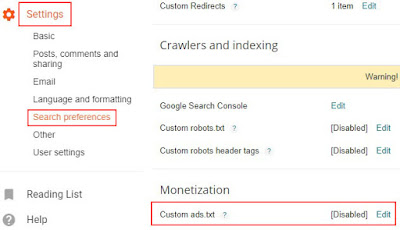
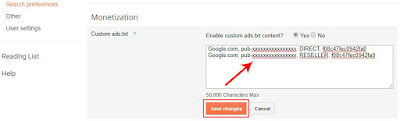

Post a Comment